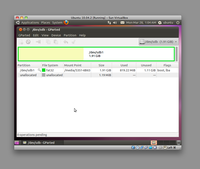
Here's how you put Ubuntu 10 on a bootable Flash drive and can thus always take your computer with you everywhere you go.
I tried using InstallationFromUSBStick but the Ubuntu wiki was very out of date (from version 8) and things have gotten a lot easier since then.
First, a high level overview:
You now have Ubuntu on a bootable flash drive.
Let's see those main points again in a longer format:
Plug it in. Easy as. We're going to wipe it completely. It also needs to have about 1GB of space on it.
Let's get Ubuntu running, since the tool to make the bootable disk comes with Ubuntu and provides the best and easiest environment for writing this.
Because I'm lazy and don't want to burn a CD, then reboot off it I use the Oracle VirtualBox virtualisation software.
You can create a new virtual machine with no hard drive, a CD drive attached to the Ubuntu ISO you downloaded, and a USB filter in place for it to access your USB drive.
Hit Start
and wait for it to boot.
You're going to want to "Try" Ubuntu from the CD.
On the System menu is an Administration sub-menu. On this menu is the "Startup Disk Creator". Go there now.
It has selected as the Source disc image (.iso) the same .iso that you're running the virtual machine from. This is very clever and easy. It saves you a lot of time, sweat, bloody, and tears.
Choose your USB disk from the list of disks to use. Hit Erase Disk
. If it's not listed, make sure VirtualBox has attached your USB disk to this virtual machine. (It will probably be named /dev/sdb
.)
Now scroll the list down and choose the blank filesystem on the disk. This will have a 1 on the end of its name, so if you wiped /dev/sdb
you will now choose /dev/sdb1
.
There's no reason to not increase the reserved extra space
. It's the only reason I'm writing this tutorial and taking screenshots, because last time I left it at the smallest space available and now I regret that, so crank it right up.
Click the button: Make Startup Disk
.
Congratulations. You now have a bootable USB flash drive with Ubuntu on it.
Shut down the virtual machine, and go crazy!
The original problem was I did not have enough space on / when booted from Flash. Have a look at what df -h reports, and also what gparted shows. Notice that gparted cannot help here as /dev/sdb1 is not mounted for /. It's another parameter somewhere that controls the size of it.
ubuntu@ubuntu:~$ df -h / Filesystem Size Used Avail Use% Mounted on aufs 249M 38M 211M 16% /